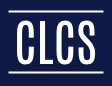 Some exciting new updates have been implemented into the Course Level and Credit Summary (CLCS) system for serving you better. This curriculum scratch pad and coordination tool offers training programs the ability to review, organize, and coordinate content delivery for all programs.
Some exciting new updates have been implemented into the Course Level and Credit Summary (CLCS) system for serving you better. This curriculum scratch pad and coordination tool offers training programs the ability to review, organize, and coordinate content delivery for all programs.
The Updates List Includes:
- More responsive design
- Default views for Catalog and Roadmap view
- Course swapping feature for Code version dependent courses
- Expanded Worksheet export options
- More tooltip notifications.
Each update is described below with a bit more info too!
- Responsive Design: Continued responsive design approach to allow for better flow for various screen sizes and resolutions. If you ever think you should see something here that you are not, zooming out is a safe way to check. Here are some quick tips.
ZOOM IN
- On a Mac, press Command + (plus)
- On a PC, press the Windows logo key + (plus)
ZOOM OUT
- On a Mac, press Command – (minus)
- On a PC, press the Windows logo key – (minus)
RESET TO ORIGINAL SIZE
- On a Mac, press Command 0 (zero)
- On a PC, press the Windows logo key 0 (zero)
- Updated default view for all programs: Upon access, the user needs only to choose the program (Inside, Outside, I/T, Residential, or Substation) and then courses are displayed in a Catalog view, organized by year, and presented in delivery order. This default order is coordinated with 3 other items, the Catalog, Book Store kits for references, and the LMS Syllabi.
- Additional options from the defaults for etA defined Roadmaps: The qualifier here is the year the apprentice group starts 1st year. Some important features when using the Roadmap view are the Prerequisite watch system and the 5-year credit summary calculator for meeting program minimums. Please take a moment and check out the Catalog and Roadmap View definitions below for a full explanation.
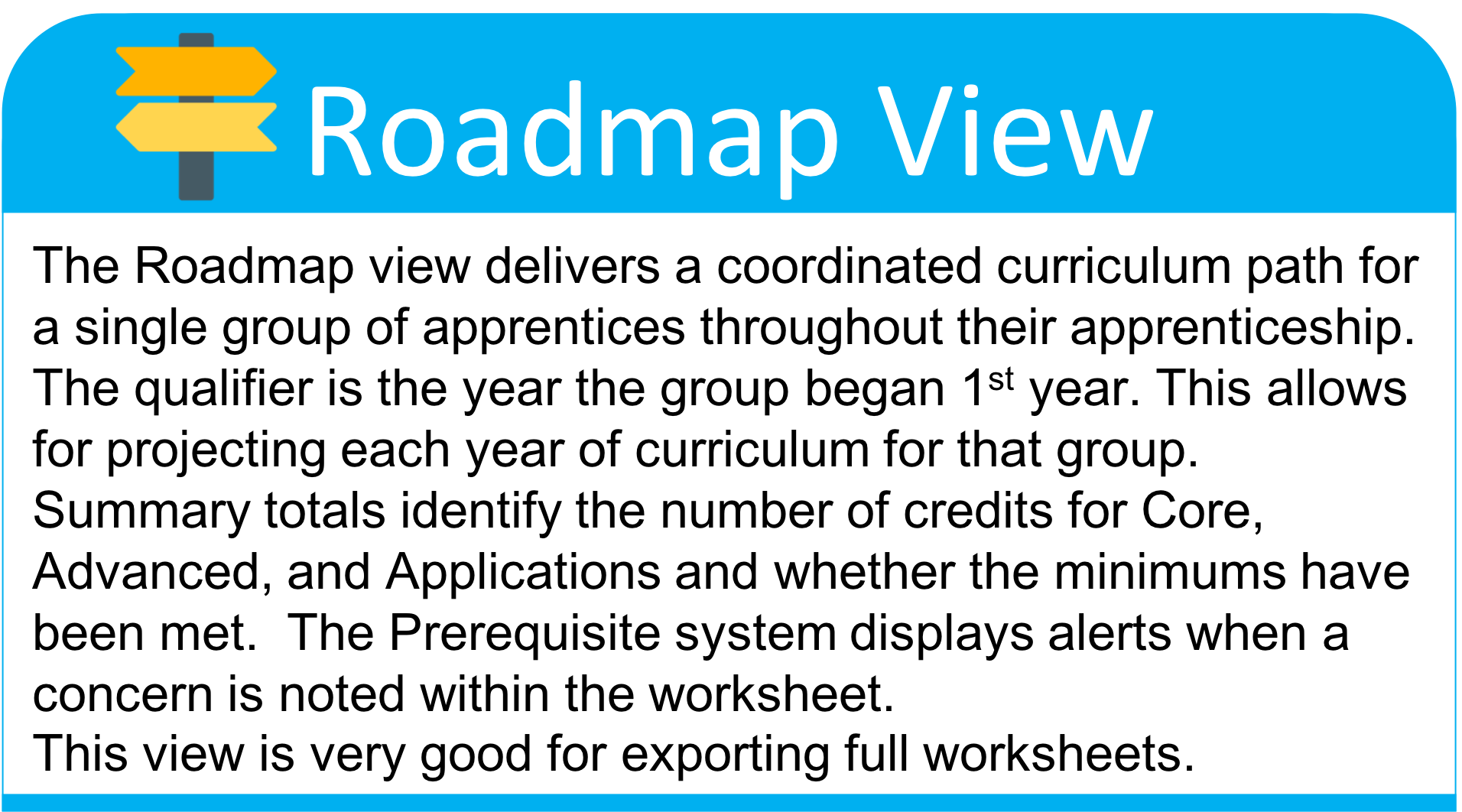
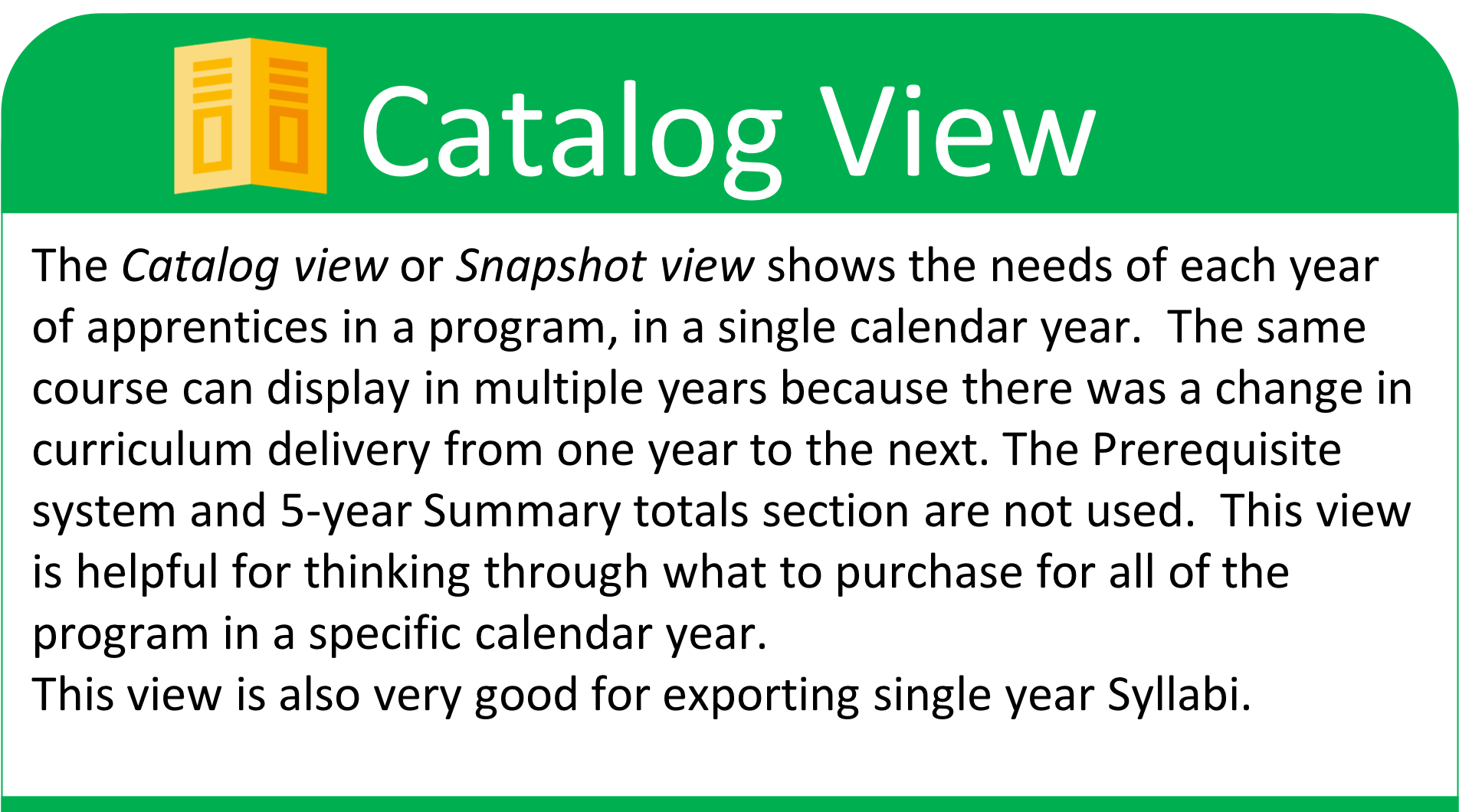
- Course Swapping: Where courses are
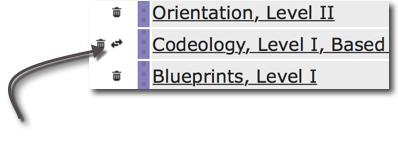 offered in various NEC® or NFPA versions, a course-swapping feature was built to make that process much easier. An Example: If the CLCS identified Codeology, Level I,
offered in various NEC® or NFPA versions, a course-swapping feature was built to make that process much easier. An Example: If the CLCS identified Codeology, Level I, 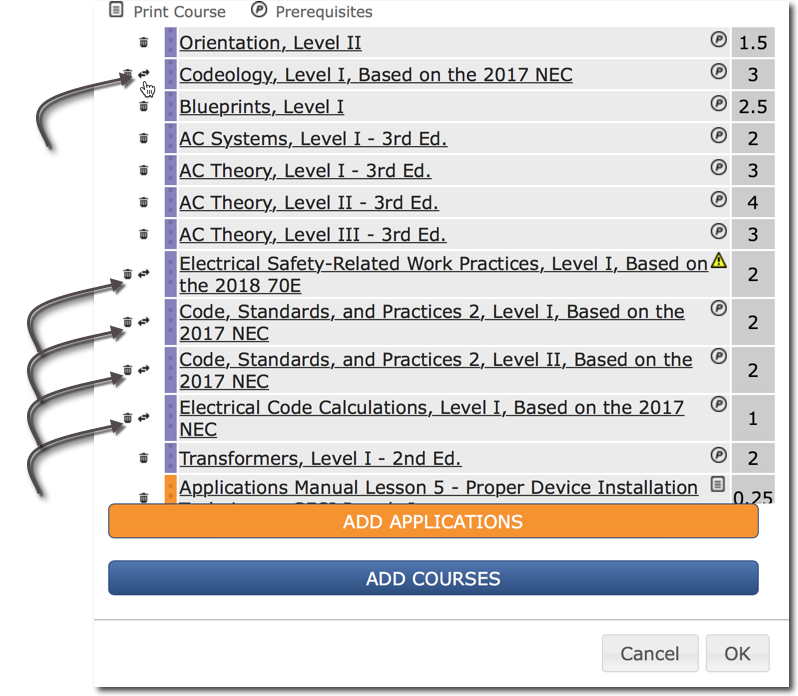 Based on the 2017 NEC® and you preferred the 2014 version, previously you would need to search the entire course list to find a replacement version and delete the existing course. Now, from the Manage Year area, where swaps are available, a double arrow is present. Clicking the double arrow and selecting to view the dropdown, allows you to choose your option. – no more long searches and less button pushes to avoid accidents…Yay!
Based on the 2017 NEC® and you preferred the 2014 version, previously you would need to search the entire course list to find a replacement version and delete the existing course. Now, from the Manage Year area, where swaps are available, a double arrow is present. Clicking the double arrow and selecting to view the dropdown, allows you to choose your option. – no more long searches and less button pushes to avoid accidents…Yay! 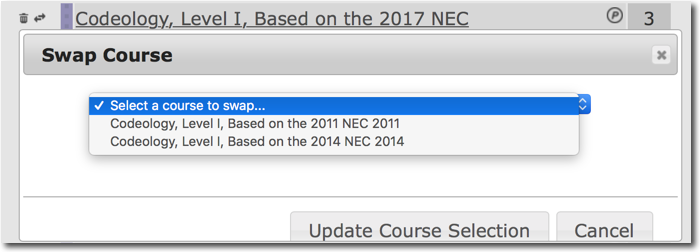
- Export Options: Worksheets and Individual year syllabi may now be exported as either PDFs or Spreadsheets (CSV). This allows you the ability to share with instructors and/or students and others; or modify these s
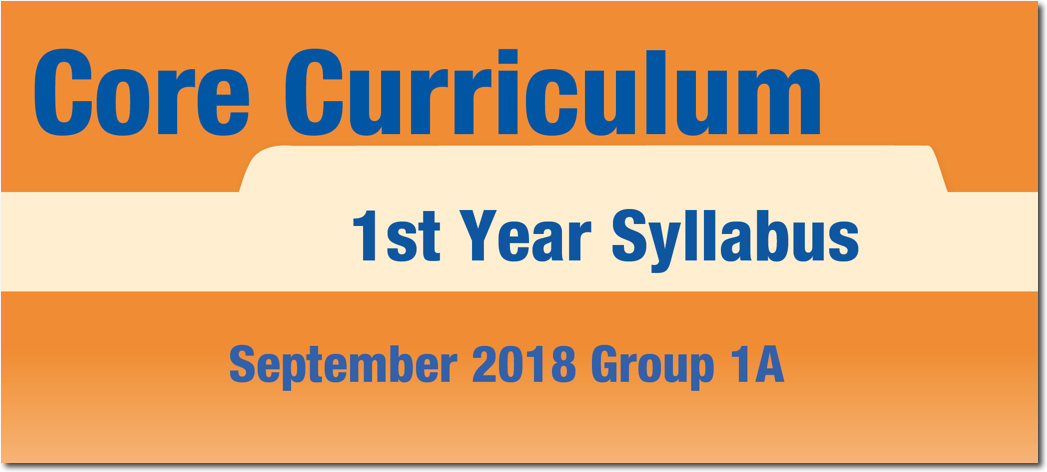 heets for exterior use in filing or importing. An important feature here is the ability to create custom syllabi when your program chooses to build your own path through the curriculum for the Inside program.
heets for exterior use in filing or importing. An important feature here is the ability to create custom syllabi when your program chooses to build your own path through the curriculum for the Inside program.
- Tooltip Notifications: Added Tooltips have been placed all through the system to offer important info.
 As always, the yellow Course Notification icon when hovered over identifies information about a course. Maybe it will be Replaced soon, or Credits still need allotted …. this information covers basic things that when you see the course and you find something seems to be lacking, likely there is a notification to offer support. We also use it to tell when courses may be soon to archive as a replacement is coming. The Prerequisites icon when hovered over identifies what prereqs that particular course includes and the Print Course icon just specifies it is not found on the LMS.
As always, the yellow Course Notification icon when hovered over identifies information about a course. Maybe it will be Replaced soon, or Credits still need allotted …. this information covers basic things that when you see the course and you find something seems to be lacking, likely there is a notification to offer support. We also use it to tell when courses may be soon to archive as a replacement is coming. The Prerequisites icon when hovered over identifies what prereqs that particular course includes and the Print Course icon just specifies it is not found on the LMS. 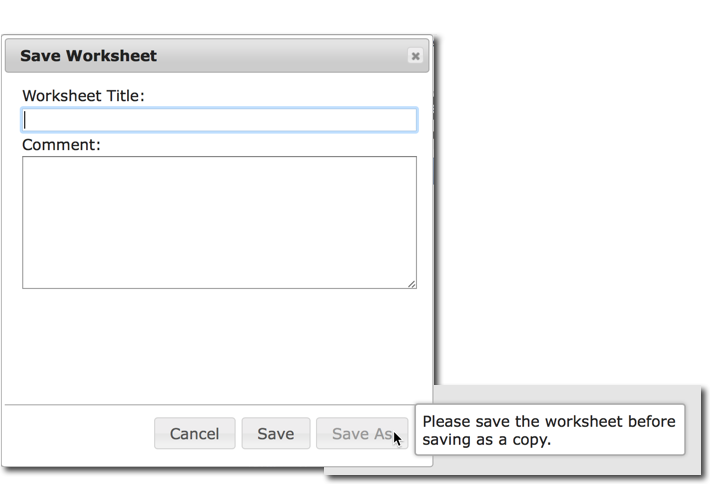 A new icon and tooltip is the question
A new icon and tooltip is the question
mark icon for Catalog Views next to the “Current # Year Group” label. This will offer info as to the changes from one year to the next when needed. Finally, to avoid confusion around making copies of worksheets, some helpful text is displayed when hovering near the Save and Save As buttons. One is shown to the left.
Legacy Core and Advanced Tracks:
For access to the Legacy Version of the CLCS, where Core Versions and Advanced Tracks are displayed like previous years of the system, you may click on a link located near your username in the top right of the system.
When choosing to produce custom worksheets, the summary of the credits and prerequisite functionality work differently when viewing a locally saved Catalog View or a Roadmap View.
- Catalog View will only summarize each individual year and offer no prerequisite alerts. This means if you save a catalog view and rename it to your needs, it will continue to work this way as you make any modifications.
- The Roadmap view summarizes credits for each and all years and includes the Prerequisite watch system. This means if you save a roadmap view and rename it to your needs, it will continue to work this way as you make any modifications.


